WhatsApp Msg Transfer Android To iOS
There are two ways to transfer WhatsApp messages from Android to iOS:
Using the Move to iOS app
Requirements:
Both devices must be running on the latest version of their respective operating systems: Android 5 or above and iOS 15.5 or above.
Both devices must be connected to the same Wi-Fi network.

Your iPhone must be factory new or reset to factory settings.
You must use the same phone number on both devices.
Steps:
Download and install the Move to iOS app on your Android device.
Open the Move to iOS app and follow the on-screen instructions.
When prompted, enter the code that is displayed on your iPhone.
Select the data that you want to transfer, including WhatsApp messages.

Tap Continue and wait for the transfer to complete.
Once the transfer is complete, install WhatsApp on your iPhone and log in using the same phone number that you used on your Android device. Your WhatsApp messages should now be available on your iPhone.
Using third-party software
There are also a number of third-party software solutions that can be used to transfer WhatsApp messages from Android to iOS. Some of the most popular options include:
iCareFone Transfer
Dr.Fone WhatsApp Transfer
WazzapMigrator
These software solutions typically require a paid subscription, but they may offer additional features, such as the ability to transfer WhatsApp attachments and media files.

Steps:
Install the third-party software on both your Android device and your iPhone.
Connect both devices to your computer using USB cables.
Launch the software and select the option to transfer WhatsApp messages from Android to iOS.
Follow the on-screen instructions to complete the transfer.
Once the transfer is complete, install WhatsApp on your iPhone and log in using the same phone number that you used on your Android device. Your WhatsApp messages should now be available on your iPhone.
WhatsApp Chat Transfer is a feature that allows users to transfer their chat history from one phone to another without using cloud backup. This can be useful if you are switching to a new phone and want to keep your chat messages, or if you need to factory reset your phone and don’t want to lose your chat data.

To transfer your WhatsApp chats using the chat transfer feature, you will need both your old and new phones to be running at least Android 5.0 or iOS 15.5. You will also need to have the latest version of WhatsApp installed on both phones.
Here are the steps to transfer your WhatsApp chats using the chat transfer feature:
On your old phone:
Open WhatsApp and go to Settings.
Tap Chats and then Chat transfer.
Tap Start and then Next.
Accept the permissions that WhatsApp requests.
A QR code will be displayed on your screen.
On your new phone:
Open WhatsApp and go through the setup process.
When prompted to scan a QR code to transfer your chat history, tap Start.
Scan the QR code on your old phone with your new phone.

Accept the invitation to connect on your new phone.
Once you have accepted the invitation, your chat history will start transferring to your new phone. The transfer time will vary depending on the size of your chat history and the speed of your internet connection. Once the transfer is complete, you will be able to view your chat messages on your new phone.
If you are having trouble transferring your WhatsApp chats, you can try the following:
Make sure that both phones are connected to a stable Wi-Fi network.
Make sure that both phones have the latest version of WhatsApp installed.
Restart both phones and try again.
If you are still having trouble, you can contact WhatsApp support for assistance.
WhatsApp is a freeware, cross-platform, centralized instant messaging and voice-over-IP service owned by United States tech conglomerate Meta Platforms.

It allows users to send text, voice messages and video messages, make voice and video calls, and share images, documents, user locations, and other content. WhatsApp is available for mobile devices, desktop computers, and the web.
WhatsApp is one of the most popular messaging apps in the world, with over 2 billion active users in over 180 countries. It is known for its simple, reliable, and private messaging experience. WhatsApp messages and calls are end-to-end encrypted, meaning that only the sender and receiver can read or listen to them.
Here are some of the key features of WhatsApp:
End-to-end encryption: WhatsApp uses end-to-end encryption to keep your messages and calls private. This means that only you and the person you are communicating with can read or listen to your messages and calls. No one else, including WhatsApp, can access them.
Group chats: WhatsApp allows you to create group chats with up to 256 people. This is a great way to stay in touch with friends, family, or colleagues.
File sharing: WhatsApp allows you to share images, videos, documents, and other files with your contacts.
Voice and video calls: WhatsApp allows you to make voice and video calls to your contacts for free. This is a great way to stay in touch with people who live far away.
WhatsApp Business: WhatsApp Business is a free app for businesses of all sizes. It allows businesses to create a business profile, connect with customers, and send and receive messages.

WhatsApp is a great way to stay in touch with friends, family, and colleagues. It is simple, reliable, and private.
Note: It is important to note that WhatsApp does not officially support the transfer of messages from Android to iOS. As a result, there is no guarantee that any of the methods described above will work perfectly. It is always a good idea to back up your WhatsApp messages before attempting to transfer them to another device.
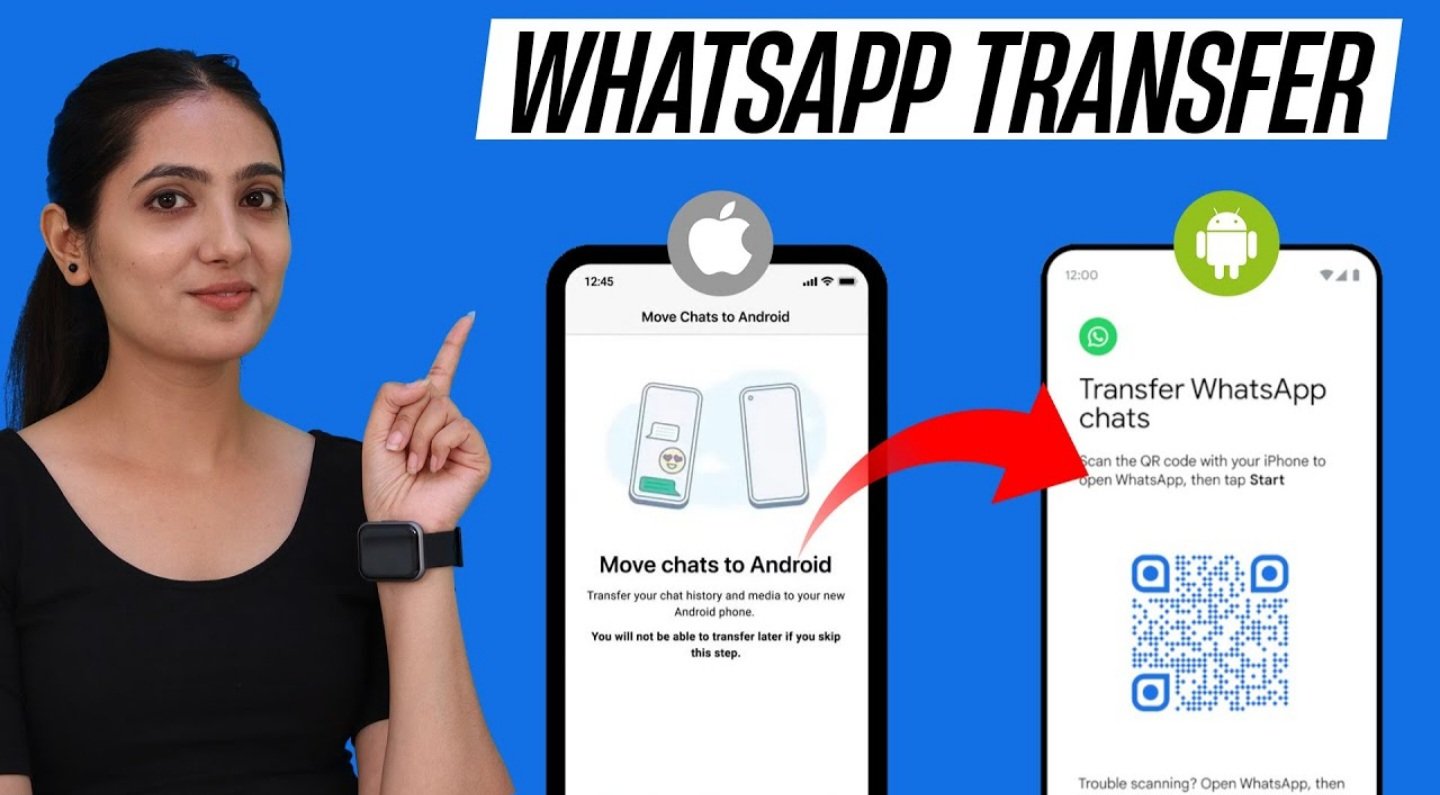
Im very pleased to find this website. I want to to thank you for ones time for this particularly wonderful read!! I definitely enjoyed every bit of it and I have you book marked to check out new stuff on your site.
Helo