Android to iOS WhatsApp Data Transfer
Android to iOS by using a simple app called move to iOS on the left I have my Samsung Galaxy S21 plus and on the right I have my iPhone 14 pro stay tuned so guys this is a very simple method all you need to do is download one single application no wires required no computer required so on your phone on your Android device go to the Google Play Store and search for move to iOS so once you
search that it should come up and then we can install it on your device and then after that you’re gonna need to do some other settings on your iPhone but on the iPhone you’re gonna need to erase all settings and content so this method is good for people that want to switch from Android to iPhone with a brand new iPhone but if you have an iPhone and you already have your applications and all your program inside cloud for backup
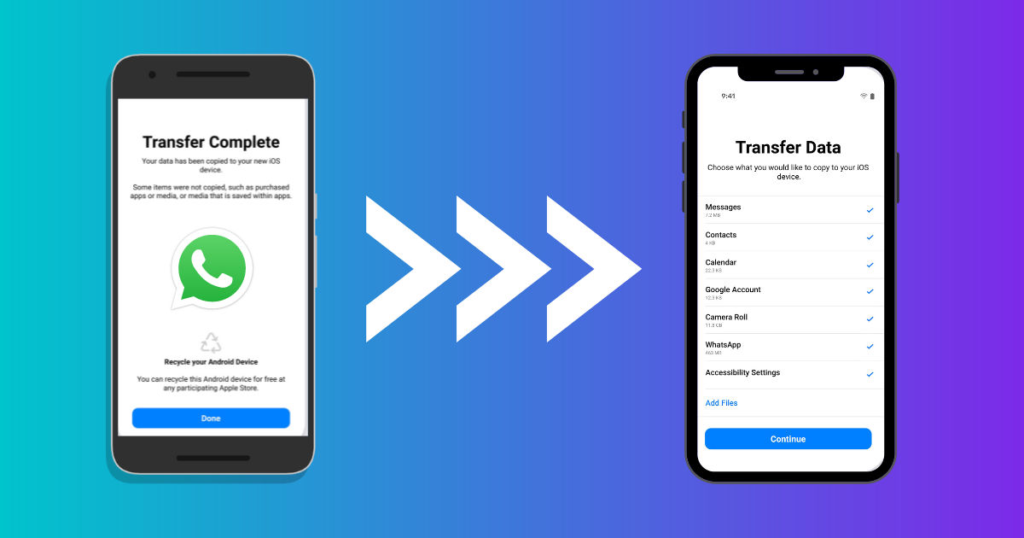
all your settings you gonna need to erase it but so make sure you backup all your information’s before you reset your iPhone so here we’re gonna go and reset the iPhone and then after that it’s gonna ask you for a passcode cloud for backup and then you put in your passcode and you follow the instructions so we’re gonna hit on continue and this is why it’s gonna ask you your passcode and you need to enter your passcode in order to start the procedure and once you put in your passcode
upload all your data
it’s gonna upload all your data to the iCloud so guys you have to proceed at your own risk this method is gonna erase your device and now you’re gonna need to download certain applications you’re gonna need to re-download them and some applications that requires password to login you’re gonna need to re login again so proceed at your own risk
start as a new iPhone and from that that’s where we gonna proceed or do some settings and follow the instructions and from that that’s where we’re gonna transfer files from Android to iPhone so you can transfer your text history and also your um photos and contact and also the um anything else that’s on that list so you’re gonna see this is the phone it started like a new iPhone so we’re gonna select the language which is English and then also we’re gonna set up the country and the country is United States is where we are and now also let’s go um continue this is the quick start so we’re gonna click on Quick Start set up manually
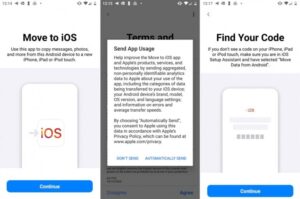
Android and you follow the instructions
on that list we gonna select move data from Android it is the fourth line so that’s the one we’re gonna use and then on my Android phone I’m gonna go ahead and open up the application that I downloaded which is called cloud for backup move to iOS and here is the application it’s the last application I downloaded right there on my phone so when I click on it it’s going to open up and then you’re gonna acknowledge some um some agreement
so you can um you’re gonna agree to some terms and conditions and then from that it’s very simple so let’s go ahead and agree to term and conditions and they say move to iOS so we’re gonna go to the iOS and on the phone and we’re gonna select the option moved to from Android and then it’s going to give us a code when hit continue it’s going to give us a six digit code which is the one that’s showing on the phone right now I’m gonna um put it closer so you can see it so you go to the Android and you follow the instructions and then he says location inside of the location.
Apple ID again and also your password
then also your find your code so the code is the code that’s on the iPhone as you can see it here so this is the code I’m gonna plug in into my Android device so once you put that on that’s it you’re good to go all you have to do just um watch it do its magic this method is the easiest method that I’ve seen so far some other method you can do it without erasing your phone but you need to hook it up on the computer and you you need to install some applications on your computer
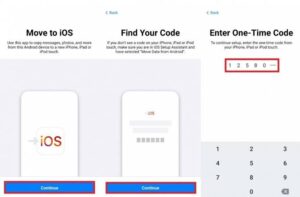
my contact my photos and display is transferred
my contact my photos and display is transferred to be the iPhone so it took me a little bit over an hour for the procedure to be completed so it’s gonna take a while it all depends on your Wi-Fi connection so now this is done so I’m gonna hit on done and continue on the iPhone and then after that we’re gonna follow some other settings and you’re gonna see you’re gonna put in your Apple ID again and also your password and it’s gonna ask you to set up your um credit card your Apple wallet and some other settings
improved series not now
so here we’re gonna put in the Apple ID which is your Apple ID whatever email it is and then we’re gonna hit on continue and also you’re gonna follow the instruction like you set up your new iPhone so we are done with the cloud for backup Android phone so all the information that was on the Android that I wanted to transfer they are all inside the iPhone right now and they’re gonna ask you to set up your Apple wallet you can do that later and this is the improved series not now or you can click on continue and now it says welcome to iPhone so once you click the drawer it’s gonna open up the the main main screen and then um this is the lock screen and then you can go to the main screen and you’re gonna browse your um
wait for Download Link few seconds
[su_button id=”download” url=”https://play.google.com/store/apps/details?id=com.apple.movetoios” style=”flat” size=”8″ wide=”yes” center=”yes” radius=”0″ icon=”icon: arrow-right” icon_color=”#e6f61c” text_shadow=”2px -2px 2px #000000″]Click to Download App[/su_button]
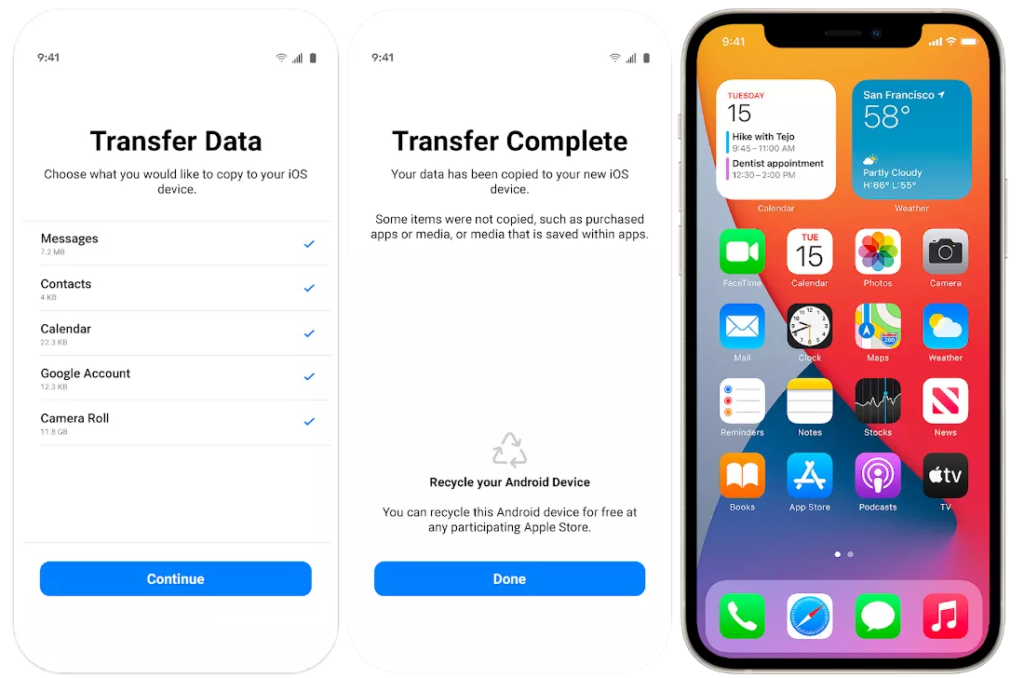
your uh text messages and here I open my text message and I got that notification here and here this is all my text messages that I had on my Android phone and my Samsung phone so they are all transferred in here so somebody text message that was very very important and they were on my Android phone for like more than a year sometimes you want to go back and check you know so I have everything now on the iPhone and cloud for backup also my contact and also the display and all my photos so guys this is amazing it is very simple as long as you follow the um instructions you gonna be able to do it yourself and again go proceed at your own risk you do it yourself you follow the instruction
Pingback: Free calling App without Recharge - SHORTS TAMIL